How Can We Help?
Zoom SSO Instructions
Employee Zoom SSO (Single Sign On) Login Instructions
All employees are provided with license for a Zoom Pro account.
In order to log on you will need to first open the Zoom App and select the option for Sign In.
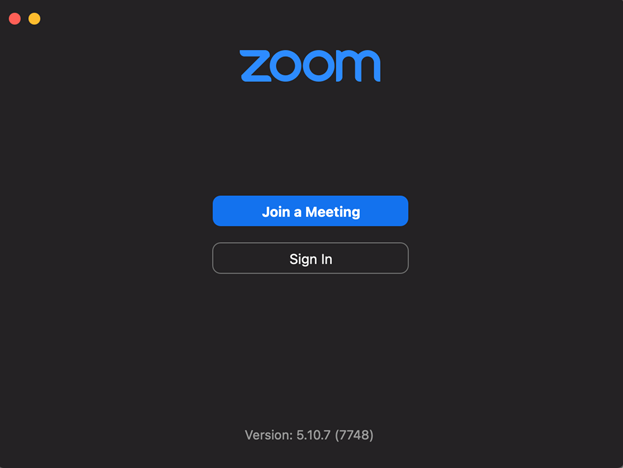
On this screen you should see an icon at the bottom of the app saying SSO.
Click this button to continue.
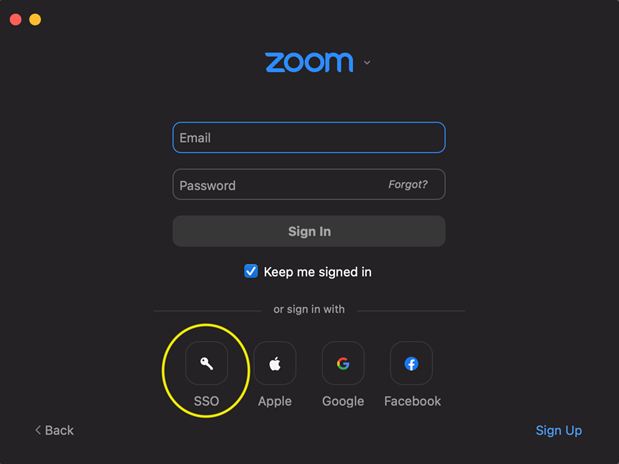
To sign into the domain input “nscc-edu” into the text box (without the quotes) and click continue.
This will log the account in and either open the Zoom App automatically or open a web browser with the option to use Zoom through the App or through the browser.

If you have any issues signing in please feel free to contact the Service Desk for assistance.
Service Desk Phone: 629-216-3300
Service Desk Email: ServiceDesk@nscc.edu
Service Desk Phone: 629-216-3300
Service Desk Email: ServiceDesk@nscc.edu
