How Can We Help?
Pharos Printing
These instructions are only for campus computers.
1. Open your file with the appropriate program
2. Choose File > Print
3. Choose B&W Prints or Color Prints
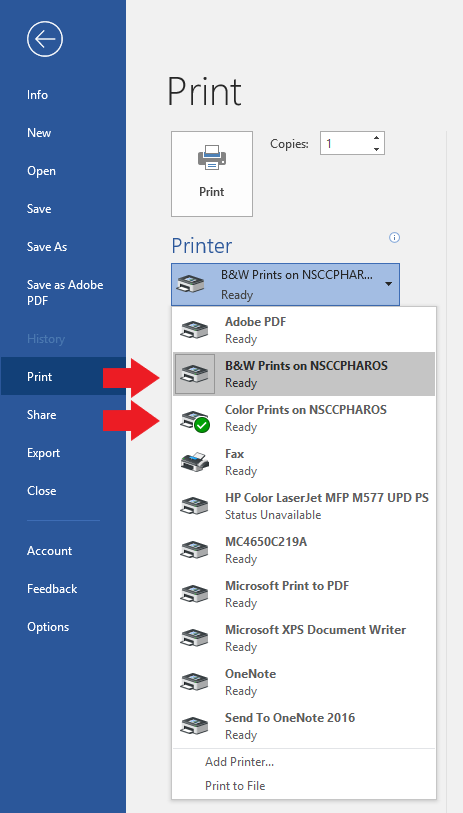
4. Select your desired print options, such as, duplex (double sided).
5. Click Print
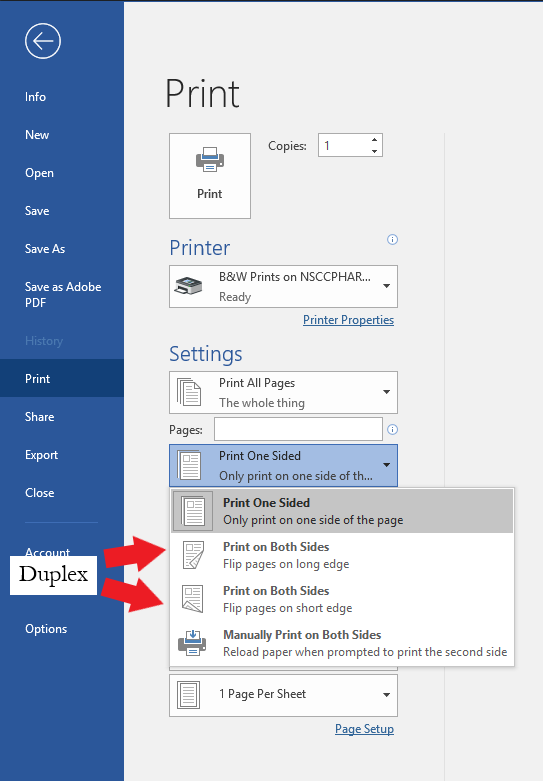
Releasing Prints
For color prints, proceed to the multifunction HP printer with the touch screen.
For black & white prints, proceed to the computer terminal near the printers.
1. Log into Pharos using your “A” number and myNSCC password.
→Your first login may take a couple minutes while your account is being created and credited.
2a. For black & white prints, select the job(s) you would like to print, then click “Print”
2b. For color prints, select “Print Release”, then choose your print job(s), and tap “Print”
